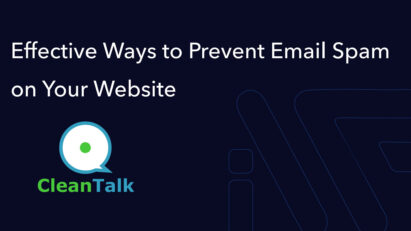Step-by-Step Guide to Automatically Create Patterns in WordPress
The article explains how to automatically create block patterns in WordPress by placing files in a theme’s patterns directory. It covers using patterns for posts, pages, and custom post types, simplifying layout design for content creation.
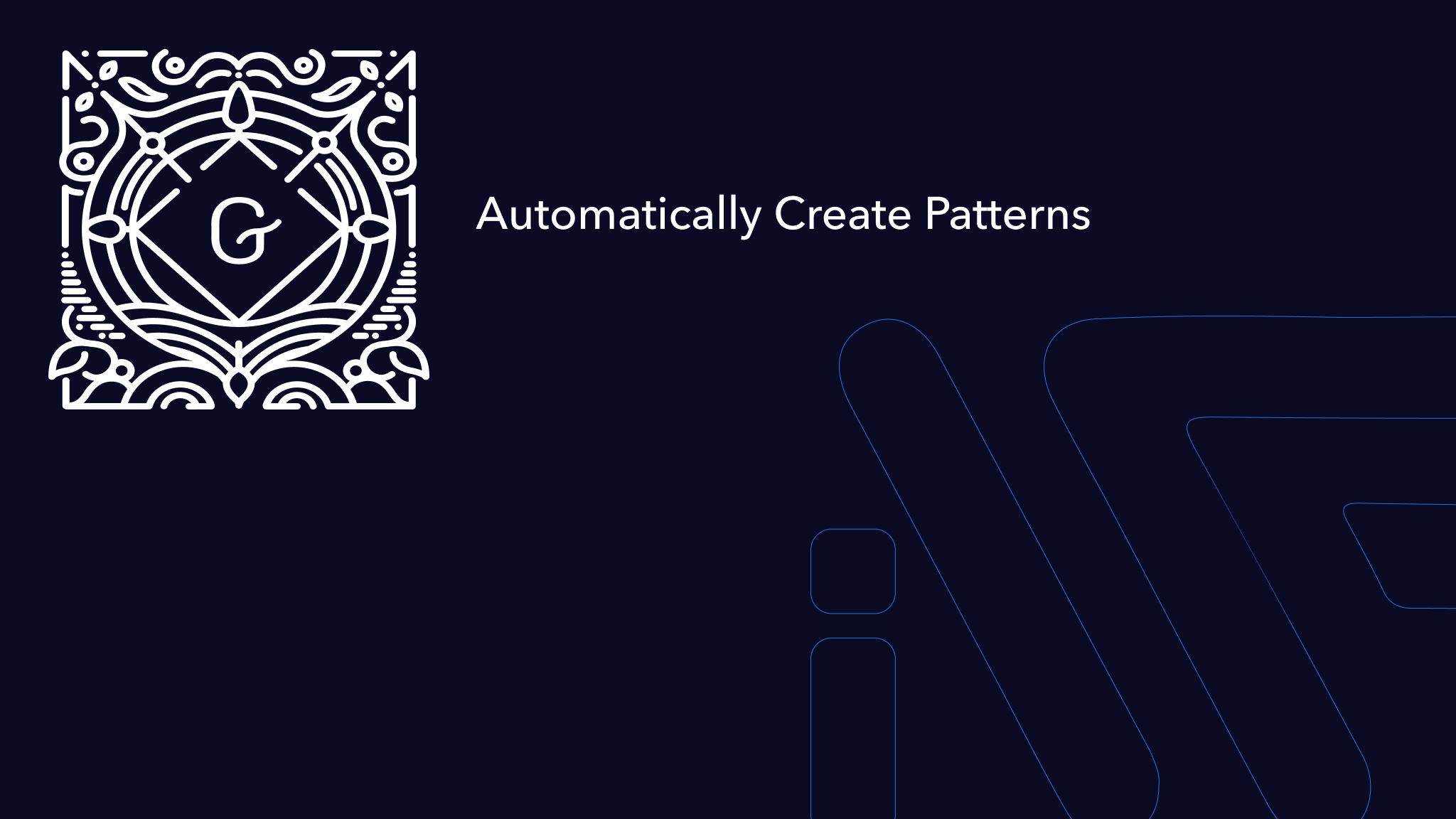
Step 1: Create the patterns Directory in Your Theme
Create the patterns Directory: In the root directory of your theme, create a folder named patterns if it doesn’t already exist. This folder will hold all your patterns.
Step 2: Create Patterns for Different Content Types
Create pattern files in the patterns directory for various content types.
Pattern for Pages (page-pattern.php):
<?php
/**
* Title: Page Hero Section
* Slug: mytheme/page-hero
* Categories: hero
* Keywords: hero, page
* Block Types: core/post-content
* Post Types: page
* Viewport width: 1400
*/
?>
<!-- wp:cover {"url":"<?php echo esc_url( get_template_directory_uri() ); ?>/images/hero-bg.jpg","dimRatio":50} -->
<div class="wp-block-cover">
<span aria-hidden="true" class="wp-block-cover__background has-background-dim"></span>
<img class="wp-block-cover__image-background" alt="Hero Background Image" src="<?php echo esc_url( get_template_directory_uri() ); ?>/images/hero-bg.jpg"/>
<div class="wp-block-cover__inner-container">
<!-- wp:heading {"align":"center"} -->
<h2 class="has-text-align-center">Welcome to Our Website</h2>
<!-- /wp:heading -->
<!-- wp:paragraph {"align":"center"} -->
<p class="has-text-align-center">Here’s a brief description of what we do.</p>
<!-- /wp:paragraph -->
</div>
</div>
<!-- /wp:cover -->
Pattern for Posts (post-pattern.php):
<?php
/**
* Title: Blog Post Layout
* Slug: mytheme/post-layout
* Categories: blog
* Keywords: post, layout, blog
* Block Types: core/post-content
* Post Types: post
* Viewport width: 1400
*/
?>
<!-- wp:columns -->
<div class="wp-block-columns">
<!-- wp:column {"width":"70%"} -->
<div class="wp-block-column" style="flex-basis:70%">
<!-- wp:heading -->
<h2>Blog Post Title</h2>
<!-- /wp:heading -->
<!-- wp:paragraph -->
<p>Start writing your blog post here...</p>
<!-- /wp:paragraph -->
</div>
<!-- /wp:column -->
<!-- wp:column {"width":"30%"} -->
<div class="wp-block-column" style="flex-basis:30%">
<!-- wp:paragraph -->
<p>Sidebar content goes here.</p>
<!-- /wp:paragraph -->
</div>
<!-- /wp:column -->
</div>
<!-- /wp:columns -->
Pattern for Custom Post Type (portfolio-pattern.php):
<?php
/**
* Title: Portfolio Item Layout
* Slug: mytheme/portfolio-layout
* Categories: portfolio
* Keywords: portfolio, project
* Block Types: core/post-content
* Post Types: portfolio
* Viewport width: 1400
*/
?>
<!-- wp:heading -->
<h2>Project Title</h2>
<!-- /wp:heading -->
<!-- wp:image -->
<figure class="wp-block-image"><img src="<?php echo esc_url( get_template_directory_uri() ); ?>/images/project-image.jpg" alt="Project Image"/></figure>
<!-- /wp:image -->
<!-- wp:paragraph -->
<p>Project description goes here...</p>
<!-- /wp:paragraph -->
Step 3: Verify the Patterns
After adding patterns to the patterns directory, WordPress will automatically register them. To check:
Create a New Page or Post:
- Go to the WordPress admin panel and create a new page, post, or custom post type (e.g., “Portfolio”).
- WordPress will automatically display a modal window to select from the available patterns if they are registered for the current post type.
Conclusion
WordPress simplifies working with patterns by automatically registering them and showing a pattern selection modal when creating new content. You only need to properly format and place patterns in the patterns directory of your theme. This feature speeds up content creation by providing users with predefined templates for various scenarios.
Related posts
Insights and Tips from My Journey
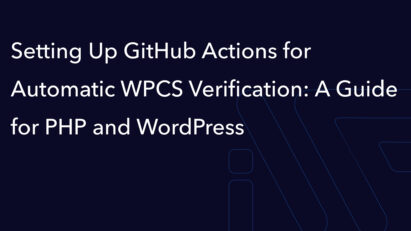
- Category:
- Maintenance
Setting Up GitHub Actions for Automatic WPCS Verification: A Guide for PHP and WordPress
Ready to Take Your Project
to the Next Level?
Let’s bring your vision to life with expert development and custom solutions.
Contact us now and get started on transforming your ideas into reality!